Video Encoder Stress Test Clips
What is a stress test?
This video encoder stress test is a video clip that pushes encoders and streaming devices to the limits. This can help you compare the quality of different encoders, streaming devices, software encoders and video codecs by comparing how they handle encoding this challenging video clip.
Each of these test patterns has been carefully crafted to push video encoders and codecs to their limits.
The video clip is made up of 14 different looping patterns, each of which tests a different aspect of the encoder. While normal video content won't be as challenging to encode as this clip, this is designed to find the breaking points of an encoder to be able to compare them.
The clips are available at both Full HD 1920x1080 and 4K 3840x2160 at all of the following frame rates: 24, 25, 30, 50, and 60fps. Some of the individual segments in the clips have been specially crafted for each resolution and frame rate in order to ensure pixel-perfect accuracy.
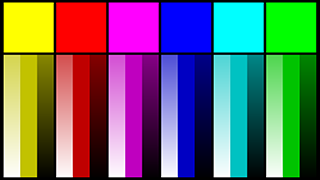
Color Range Test
This static clip contains the primary and secondary colors, as well as gradients from each color to white and to black. You should see smooth gradients and no banding, and no motion.
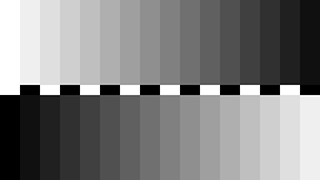
Greyscale Range Test
This static clip contains 16 different evenly-spaced shades of gray, from full black to full white. The middle stripe alternates black and white so that you can compare where the shade is supposed to start and end. This will indicate whether the encoder is "crushing" the blacks or blowing out the highlights, as each rectangle should look like a different shade.
Rotating Angles
This pattern is made up of triangles that meet at a point in the center and slowly rotate. This should give you a sense of how much fine detail the encoder can handle, as it will look mushy in the center as the detail is lost. This also demonstrates how well the encoder can represent sharp diagonal lines.
Concentric Circles
These circles radiate from the center of this clip and fade as they get larger. This is one way you can tell whether the video is being represented at the correct aspect ratio, these should look like perfect circles. This is also where you'll find how well the encoder can represent smooth curves.
Moving Color Gradients
These blobs of color are slowly rotating around the edge of the frame, blending smoothly to the middle. You should see smooth gradients always in motion with no banding or blocky artifacts.
Pulsing Grid
This grid of small white squares on a black background challenges the encoder to represent the finest details of small white squares or thin black lines. You can already see this preview clip starting to show visible signs of compression.
Color Fading Test
The two halves of this segment fade in and out between black and various colors. Some encoders will do a better job of representing this transition smoothly.
Metronome
This metronome is a white line that rotates around a point at the bottom, and turns green when it reaches the peak. There is an audible tone when it turns green as well, which you can use to compare audio sync. Because this metronome swings from one end to the other always within 1 second, it also makes the different frame rates clearly apparent, since there will be far fewer frames of motion at 24fps compared to 60fps.
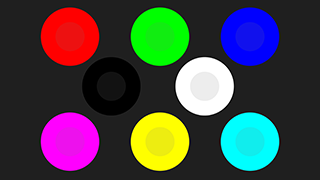
Color Contrast
These circles are the 6 primary and secondary colors, and inside each is a slightly darker version of the color inset about 50%. This tests the encoder's ability to represent subtle shades of color differences, and in some cases you may find that the inner circle has completely disappeared.
Blinking Rectangles
This grid of 9 rectangles blinks at random intervals and at various saturated colors. While most of the other patterns are somewhat predictable, this one is not. The harsh changes may also challenge some encoders to avoid seeing leftover splotches of color when the block disappears.
Moving Pixel Grid
This test is hard to represent in a thumbnail. The left half is a 1x1 grid of black and white pixels. For the first 1 second it moves by 1 pixel every frame, effectively looking like a grey blob unless the encoder can represent each pixel for every frame perfectly. The right half is a 2x2 grid of pixels. Alternating compared to the left half, this section moves by 2 pixels every 2 frames. You can use this to see how much detail the encoder is willing to drop, as well as see whether it is actually representing each original pixel or whether it's downsampling the clip. The clip is rendered with 1-pixel accuracy at both 1080 and 4K resolutions.
Noise Tracks
This clip is four separate horizontal tracks of noise moving at different speeds. It will be difficult to see in this preview, but the bottom 1/4 track is most noticeable. Each horizontal slice of 1/4 of the clip is moving from left to right at a different speed, the top at the slowest speed, the bottom is fastest. Once the encoder starts dropping details from the noise, the motion appears less noticeable as well.
Text Ticker
This ticker has text at three different font sizes moving at three different speeds. This gives you an idea of how well the encoder will be able to represent scrolling text.
Audio Sync Track
At the bottom of the clip is an audio sync track. Specifically designed for each frame rate, there is a row of numbers at the bottom, and a red circle follows the numbers frame by frame, turning green at the "0" mark at the same time as the audible beep. If you hear the beep and the circle is hovering over a different number than "0", that indicates how many frames off the audio is from the video.
Buy Now!
This clip is available at both 1920x1080 and 3840x2160 resolutions, at 24, 25, 30, 50, and 60fps. They are encoded as ProRes 422 to get the best quality while also being playable on a range of devices like the Hyperdeck Studio Mini or Blackmagic Video Assist.
The clips are all 60 seconds long and are seamlessly loopable.
| 1080 @ 24fps | 848mb |
| 1080 @ 25fps | 880mb |
| 1080 @ 30fps | 1.0gb |
| 1080 @ 50fps | 1.8gb |
| 1080 @ 60fps | 2.1gb |
| 4K @ 24fps | 2.9gb |
| 4K @ 25fps | 3.1gb |
| 4K @ 30fps | 3.7gb |
| 4K @ 50fps | 6.1gb |
| 4K @ 60fps | 7.4gb |